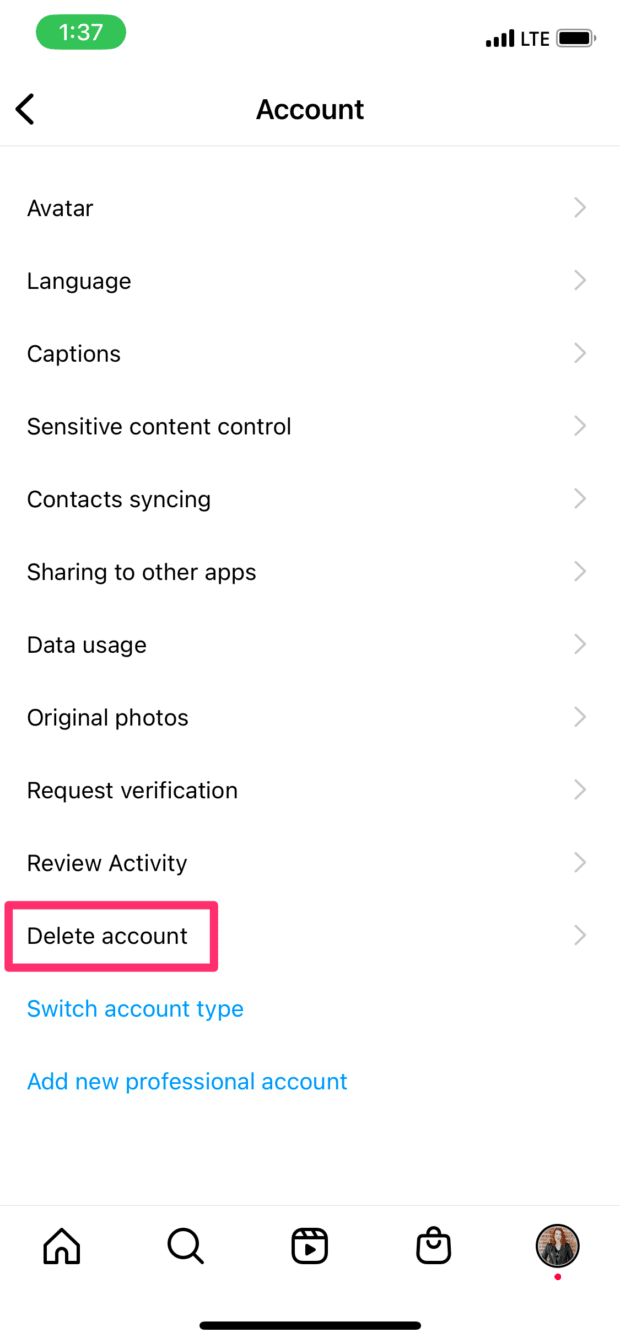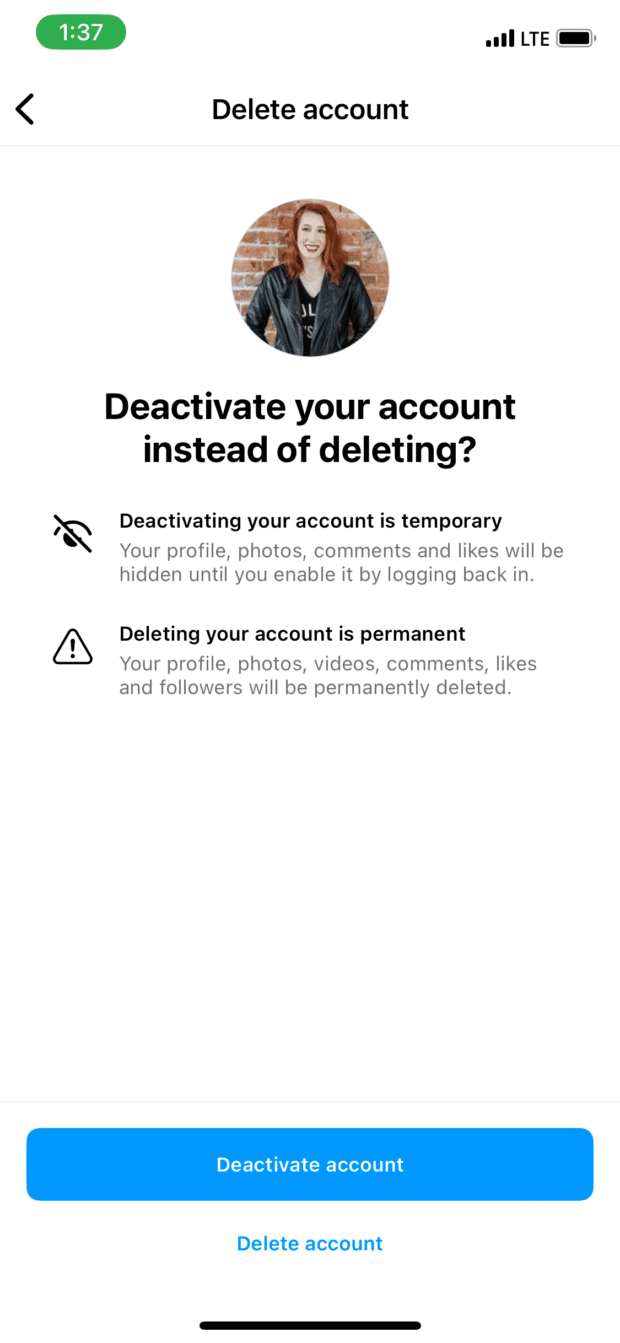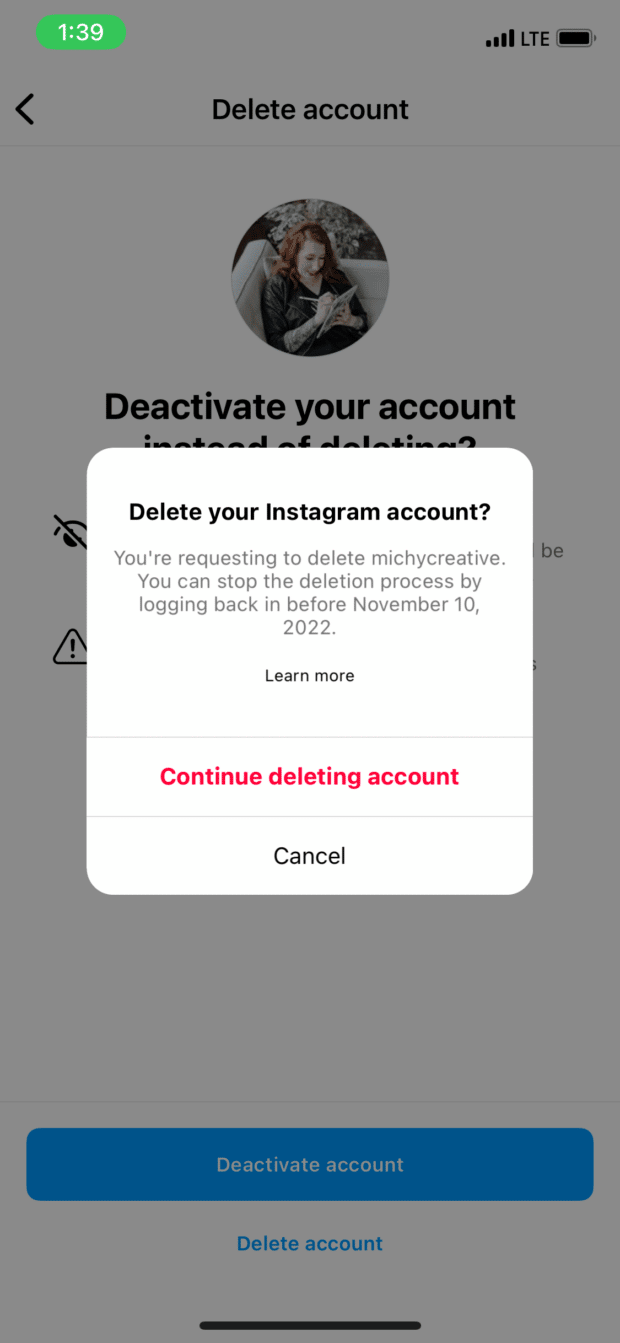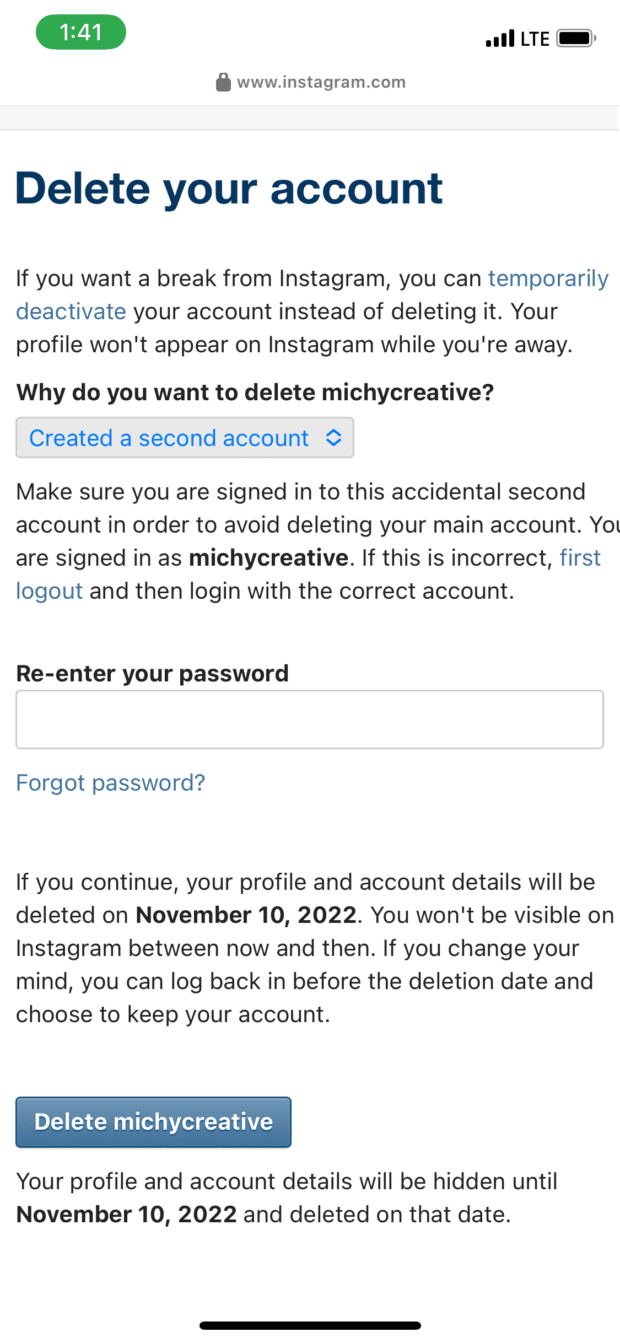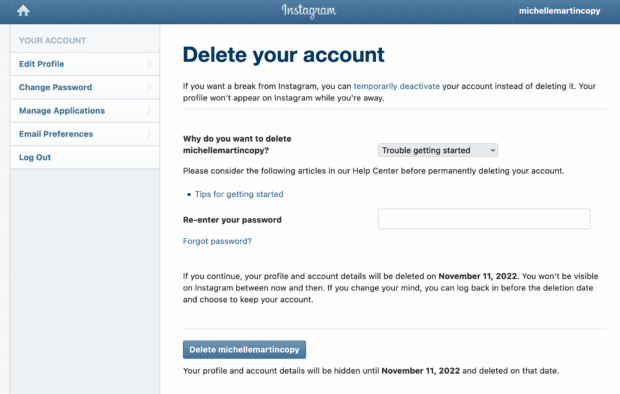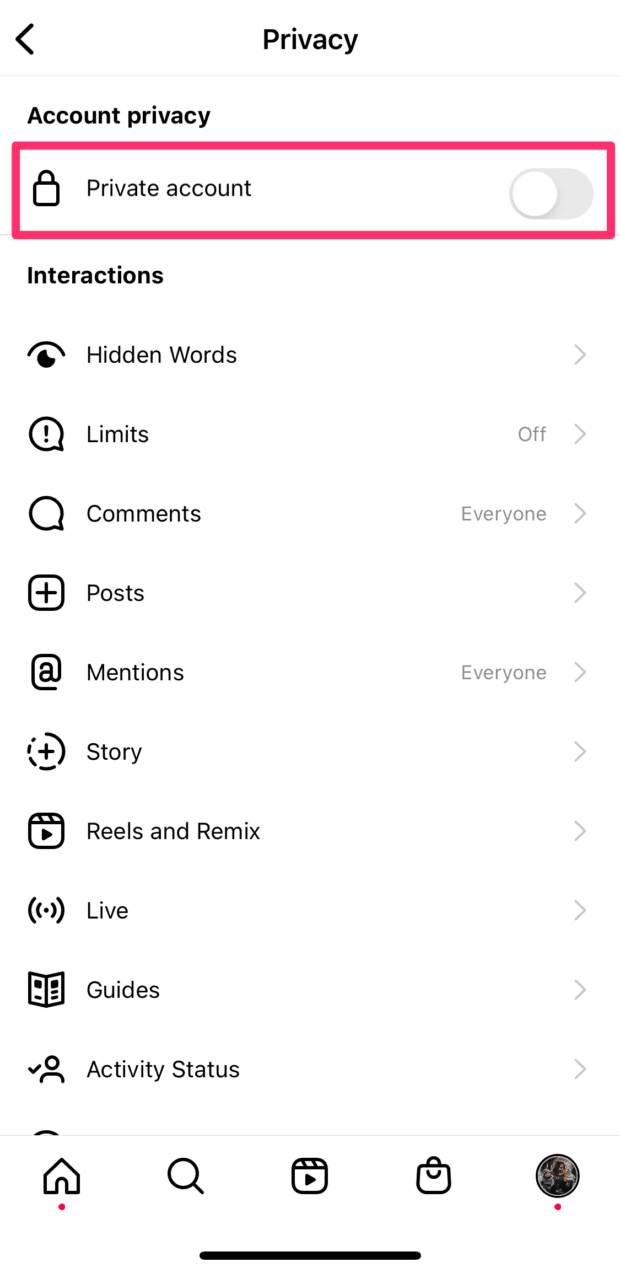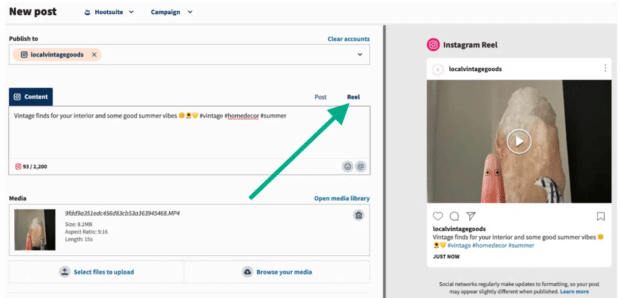Decided Instagram isn’t the best fit for your business? No sweat. Unlike real life, there’s an undo button: you can delete your Instagram account permanently.
Before you delete, consider backing up your account data in case you need it. Be aware the data will be a computer-readable HTML or JSON format, not individual profile photos, videos, comments, etc.
Ready? Here’s how to delete your Instagram account in the app, from a computer, or via mobile web browser.
Psst, you can also watch our video on how to delete your Instagram account, step by step:
How to delete an Instagram account on iOS
Step 1: Go to your account in the Instagram app. Then, tap the menu icon (3 lines) in the top right corner of the screen.
Step 2: Navigate to Settings, then Account.
Step 3: Tap Delete account.
Instagram will suggest deactivating instead of deleting. Deactivation hides your account and is reversible anytime. If you still want to permanently delete the Instagram account, go ahead and tap Delete account.
Step 3: Confirm deletion.
Instagram will ask you AGAIN… You’re sure about this, right?
Step 4: Confirm… again.
Instagram draws out the process, which you could argue is either annoying, or a good thing to prevent accidental deletions and angry users.
Instagram asks why you want to delete it. Your answer is mandatory and so is entering your password. Clicking the Delete @username button on this page will permanently delete your account.
Your account won’t be visible on Instagram anymore but you have 30 days to reverse your decision and reactivate it. After that it’s real-real gone.
How to delete an Instagram account on Android
For whatever odd reason, the native Instagram app on Android currently doesn’t allow you to delete an account like it does in the iPhone version. It’s weird, but no sweat, just open up a browser and follow the directions below.
How to delete an Instagram account on your computer
If you don’t have access to the app on your current phone or you’re an Android user, you can also delete your Instagram account from any web browser.
The steps below also work for mobile browsers (e.g. Safari or Chrome on your phone).
Step 1: Go to www.instagram.com and sign into your account
Step 2: Visit the Delete Account page.
Step 3: Confirm deletion.
Ensure the username matches the account you want to delete. If not, click Log out on the right side of the screen to go back to Instagram and sign in to the correct account.
Fill out the reason for deleting your Instagram account and enter your password. Tapping Delete @username at the bottom will permanently delete your account.
When should you delete your Instagram account?
If you have any doubts at all about deleting your profile, you should temporarily deactivate your Instagram account instead. Deactivated accounts are easily recovered, whereas deleted ones are permanently removed from the platform (after the 30 day grace period).
For most people, I’d recommend deactivation, even if you leave it that way for months or years. It accomplishes the same thing (no one can find or see your account) but without the risk of regret.
Another option is to switch to a private account. Private accounts still show up in search results but their posts don’t, nor are they publicly viewable on your profile. People can request to follow you, but you don’t have to approve them. Current followers will still be able to see your posts and content, though.
To change to a private account, go to Settings in the app, then Privacy and tap the slider next to Private account to the on position.
There are a few specific scenarios where deleting your Instagram account makes sense. (Although you could still choose to temporarily disable your account for these, too.)
You’re not sure if Instagram is paying off
Is Instagram helping you achieve your business goals? You set business goals for your Instagram account, right? And you measure them regularly, right?
Instagram may not be the best fit for you, but if you’re unsure, it’s worth it to revise your Instagram marketing strategy first. Give it a fair shot to provide a positive ROI for you.
Use our free social media audit template to track progress and evaluate the results. If you still don’t see results from Instagram for several quarters, it’s probably worth focusing more on other platforms.
Your target audience doesn’t use Instagram
You can have the most bangin’ Reels, the best carousels, and the most interesting Stories, but if your target peeps aren’t seeing it? Oof, that’s a lot of wasted effort for very little reward.
Social media platforms are only as effective as your marketing strategy. Is your target customer 70+ years old? Certainly some will be on Instagram, but it’s probably not where you should spend the bulk of your time or budget.
Not sure if Instagram is a good fit for your audience? Check out the Social Trends 2022 report for the latest demographics for all platforms and the stats you need for an informed strategy.
You have more than one account for your brand
Whoops, discovered that second account last year’s intern opened by mistake? Go ahead and delete it (unless it has, like, a bajillion followers).
Duplicate or erroneous accounts can confuse your audience, especially if your main profile doesn’t have a blue check mark beside it to show its authenticity. People may end up following the wrong account. Eliminate confusion by deleting any unused profiles.
Managing Instagram is overwhelming
Gotcha! This is a trick reason. Overwhelm is real but it’s not a reason to delete your account.
Instead, save time, get organized, and get your Instagram marketing in gear with Hootsuite. Schedule and publish your content—yep, Reels, too!— in advance, manage DMs from all your platforms from one inbox, and collaborate and approve draft content with your team.